LibreOffice
To increase the space between the items in a numbered list [1] :
- Choose View - Style
- Select the Text Body style
- Right click to open the context menu
- Choose New and enter the name
- Click on the Indents & Spacing tab
- Increase the value of Below paragraph
- Click on Apply
Using keyboard shortcuts:
- Place the cursor on a list item with Text Body style
- Shift-F11 to open New Style from Selection dialog
- Enter the name and click OK
- Alt-P to edit
- Click on the Indents & Spacing tab
- Increase the value of Below paragraph
- Click on Apply
To apply the new style:
- Select the list items
- Click on the new style in the selection box in the upper left of the screen
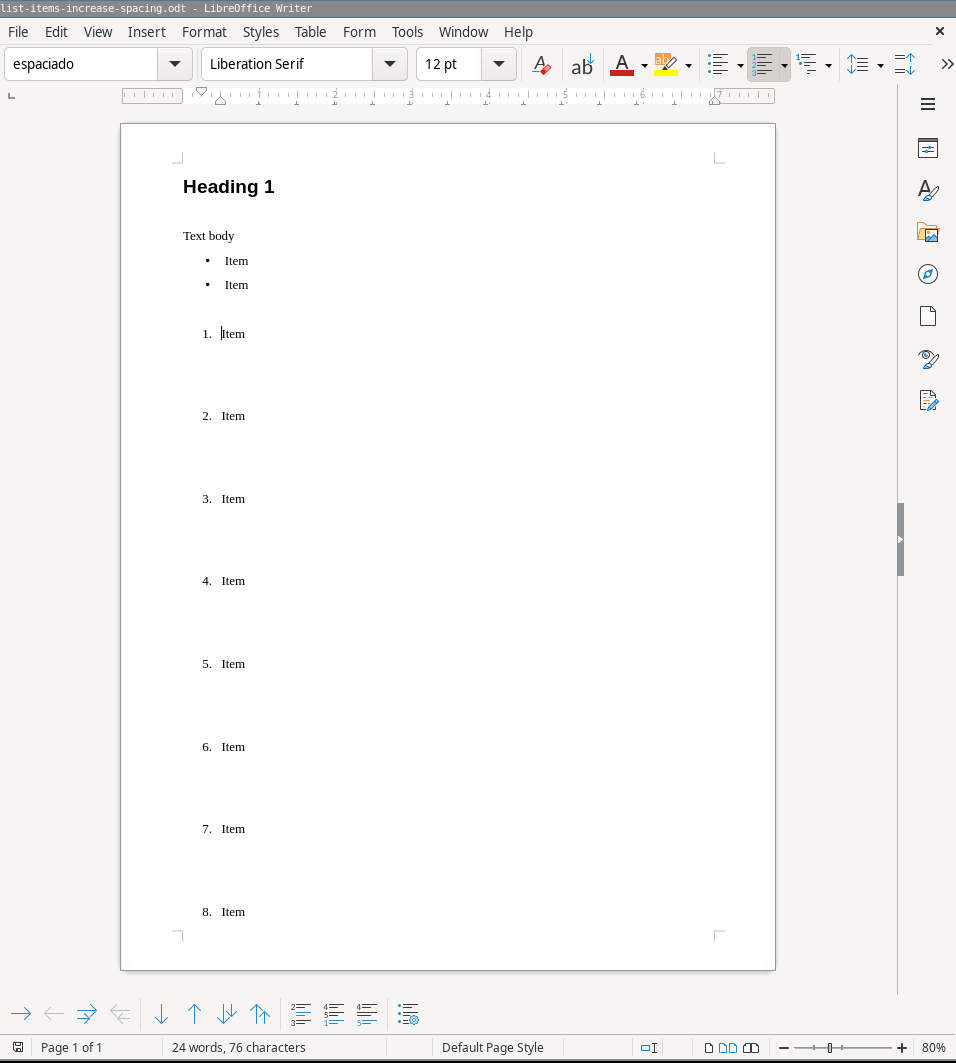
References
- Indents and
Spacing
in the LibreOffice Writer help